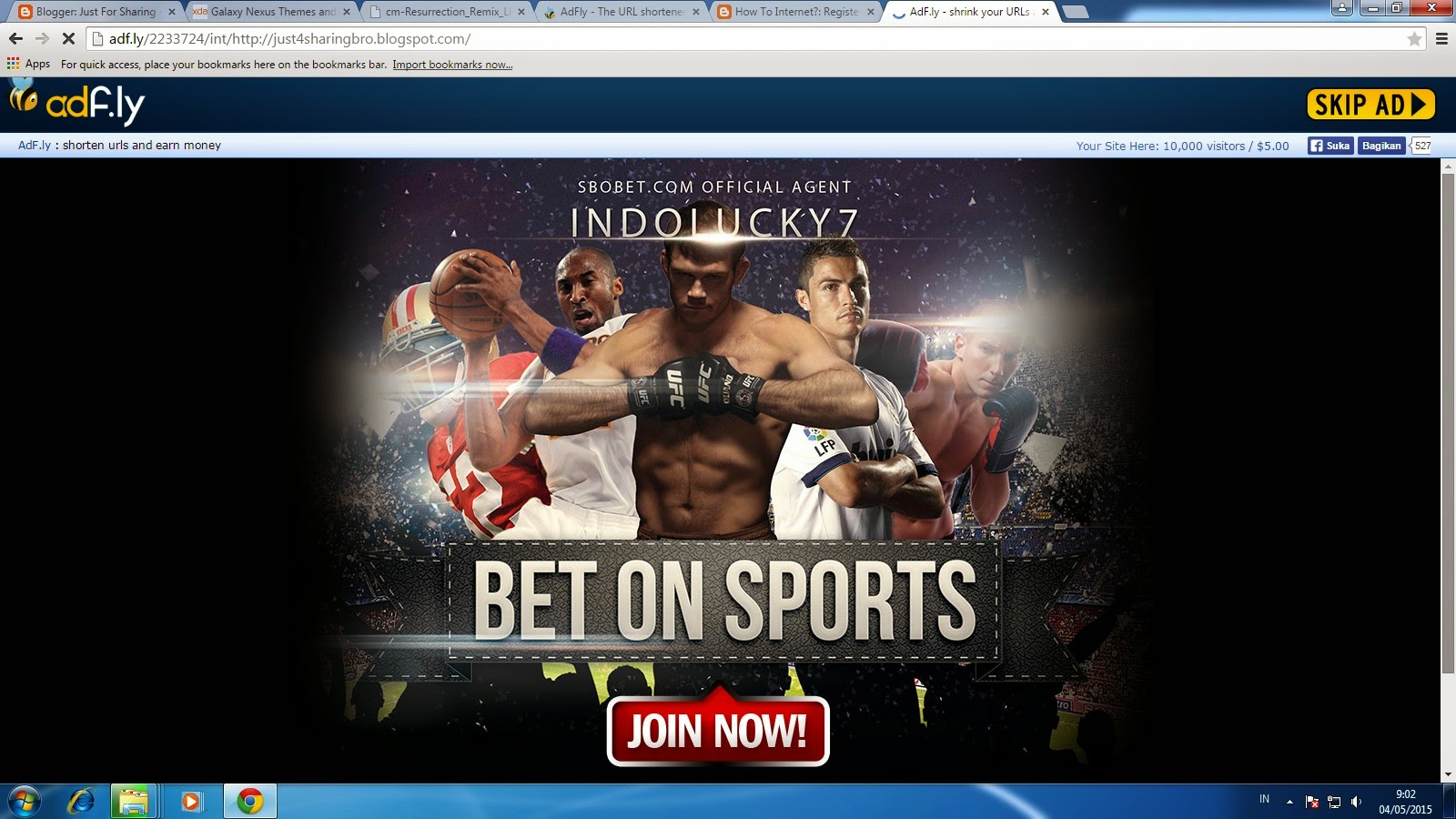You come here because you are looking for something that can earn you money online and of course it must be legit and trusted not just scam. Well, I tested it my self so I am confident to introduce you to adf.ly. Having blogging as a hobby, excellent skill at writing and blog with high visitor traffic why don't we utilize those three advantages for making real money. While you are sleeping adf.ly works on making you money online every minute to be withdrawn at every month. Yes, it's that easy and relaxing.
What's adf.ly? Actually it is just a service to shorten your very long url and make it simple. For example, your url is http://just4sharingbro.blogspot.com/2015/04/register-blog-to-google-yahoo-and-bing.html can be converted using adf.ly to http://adf.ly/?id=2233724. Short and easy to remember url. The good news it also offers payment for every url you shorten and clicked by other people. When people click your shortened url they will be directed to an adf.ly webpage with advertisement like this picture.
adf.ly With Counter
Now just wait until the counter on the right top corner to finish counting from 5 to 0 then a button to skip the advertisement will appear to be clicked. Take a look at the picture below.
adf.ly With Skip Ad Button
Then they will be directed to the original url that display your blog page. Another good news is that adf.ly can automatically display adds for every blog post visited without shortening the url first. This give you good advantage in which it requires you no effort to convert url and earn you much more money along with the number of visitors to your blog. Interested? Well let's be enough with the introduction and just go straight to the registration and setup.
2. Click on Tools then Website Entry Script.
3. Copy the script code provided in the box on the top.
4. Go to blogger.com then go to your blog dashboard.
5. Select Layout and click on Add a gadget
6. Choose HTML/Java Script.
7. Paste the script code from adf.ly into the Content Box. Leave the others blank.
8. Click on save. Now drag the widget to the top of the layout for faster loading of the advertisement.
9. At last click on Save Arrangement on the top right corner. You may try by opening one of your blog post and wait for a minute adf.ly page will appear automatically that will give you some cash.
10. To check the statistic of your earning just log in to adf.ly. On the home page you will be presented with a graph of the statistic.
Now you need to keep making post for your blog and gain a lot of traffic then sleep. At the end of the moth you withdraw your money from adf.ly. Happy blogging.